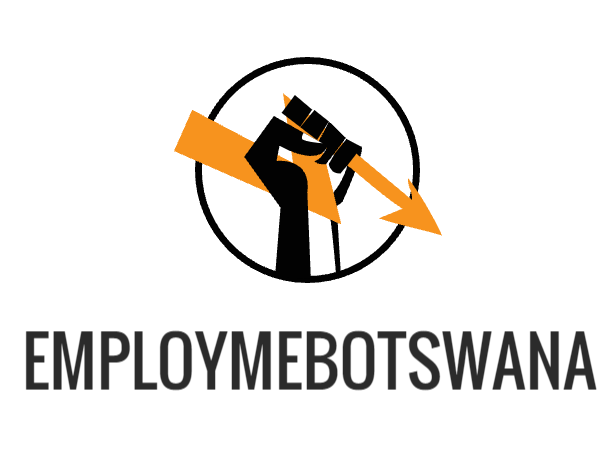Most people use their Android mini PCs for entertainment purposes, but did you know that these little devices can also be used for productivity? With the right apps and accessories, you can transform your Android mini PC into a powerful workstation.
One of the best things about using an Android mini pc for productivity is that you can take advantage of all the features and apps that you're used to on your smartphone or tablet. So if you're already familiar with the Android operating system, using a mini PC will be a breeze.
Here are some tips for using your Android mini PC for productivity:
1. Connect a physical keyboard and mouse.
One of the great things about an Android mini PC is that you can connect a physical keyboard and mouse. This makes them ideal for productivity tasks. If you need to type up a document or do some web research, an Android mini PC is a great option. Plus, you can use all your favorite Android apps with a physical keyboard and mouse. No more fumbling around with a touch screen!
2. Install productivity apps.
An Android mini PC can install productivity apps like those found on a desktop or laptop computer. This can turn your TV into a fully functioning office, allowing you to work from anywhere in the room. You can also use an Android mini PC to turn your TV into a computer gaming rig, giving you access to all of your favorite games without having to lug a heavy console around. Plus, with the right apps installed, you can use your Android mini PC for tasks like photo and video editing, making it a versatile tool for any creative individual.
3. Use cloud storage.
The Android Mini PC can be a great tool for productivity, especially when it comes to cloud storage. With the right apps installed, you can access your files from anywhere and get work done even when you're offline. Google Drive is a great option for cloud storage, and there are plenty of other options out there as well. Just make sure you have everything backed up before you get started.
4. Connect to a second display.
An Android Mini PC can connect to a second display, which can be very helpful for productivity. If you need to have two monitors, or if you simply want to watch a movie on a larger screen, this is possible with an Android Mini PC. You will need an HDMI cable to connect the two displays.
5. Get an external hard drive.
External hard drives are great for storing data, but they can also be useful for productivity. If you have an Android mini PC, you can connect an external hard drive to it and use it for storage. This can be helpful if you need extra space for files or if you want to keep your data safe in case your computer crashes. To connect an external hard drive to your Android mini PC, you will need a USB cable. Once you have the cable, simply connect the hard drive to the mini PC and then turn it on. Your computer should automatically detect the hard drive and you can start using it right away.
Conclusion
An Android mini PC can be a great tool for productivity, especially if you have the right apps and accessories. With a physical keyboard and mouse, you can use your mini PC for tasks like word processing and web research. You can also install productivity apps to turn your TV into a fully functioning office. And with cloud storage, you can access your files from anywhere. Plus, you can connect an external hard drive for extra storage. So if you're looking for a versatile and powerful productivity tool, an Android mini PC is a great option.